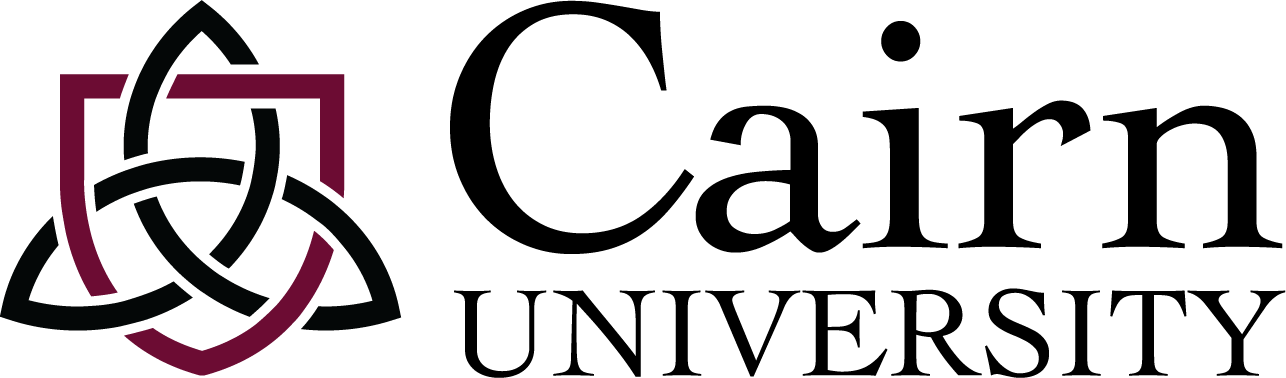Web Print
Cairn students have the option to print from anywhere from any device, including mobile devices to the Canon multifunction printers located across campus.
- Each semester students receive $30 in their printing accounts for copying and printing.
- Each black & white print/copy is billed at 10 cents, and color prints/copies are 20 cents each.
- Double sided copies count for two pages.
- Balances are not transferable to the next semester.
- Once the balance runs out, students can contact Technology Services to add money to their account.
Printing from Anywhere at Cairn University
There are three methods to print remotely from any device anywhere:
- Webprint by visiting https://print.cairn.edu/
- Install the printer driver to your computer
- Send as an email attachment to [email protected]
- Through the Uniflow Online app on phones
Method 1: Webprint by visiting https://print.cairn.edu/
- Go to http://print.cairn.edu/
- Enter your Cairn username and password and click login
- Select the “Start Printing” tab on the right-hand side
- Browse or drag and drop your file into the webpage
- Go to a print release station or any of the Canon multifunction devices and release the print job to the desired printer
Method 2: Install the printer driver to your computer
- Go to http://print.cairn.edu/
- Enter your Cairn username and password and click login
- Select the “Start Printing” tab on the right-hand side
- Under “Install printer driver” select the version for your Computer OS
- Once it finishes downloading, double click to start the installation process
- Login with your Cairn email and password
- When you print, select “Cairn-CloudPrintAnywhere” as your printer
Method 3: Send as an email attachment
Before sending the email, make sure you are using your Cairn email, and that what you are trying to print is in a common file format such as Word, PDF, Excel, Powerpoint, etc.
- Log into your Cairn email and create a new email
- Upload your file as an attachment
- Send the email to [email protected]
- Go to one of the Canon multifunction printers or print release stations and scan your Cairn card.
Method 4: Use the Uniflow Online App
- Download the Uniflow Online App onto your phone for iPhone users and Android users
- Open the app and tap on the “Print” tab below
- Tap “Select file” which will allow you to select the file you would like to print
- Set amount of copies, color or b/w, and other settings as needed
- Tap “Add to queue” when you’re ready to print
Questions? Email [email protected], or call 215.702.4554.